使用 nginx 部署一个 hello world
上传静态资源
首先把本地的一个 index.html 文件上传至服务器,然后发布进行访问。
首先进入到 root 目录下新建 www 文件夹
cd /root && mkdir www
然后在本地执行以下命令,将 index.html 文件上传至 /root/www 目录下:
// 上传本地文件
scp index.html root@123.249.15.191:/root/www
其他文件传输操作:
- 上传本地目录到服务器:
scp -r dist root@123.249.15.191:/root/www - 从服务器下载文件:
scp root@123.249.15.191:/root/www/index.html - 从服务器下载目录:
scp -r root@123.249.15.191:/root/www /var/www
安装 nginx
执行命令以检查 yum 源中是否存在 nginx 包:
yum list nginx
yum install -y nginx
出现 Complete! 提示即安装成功:

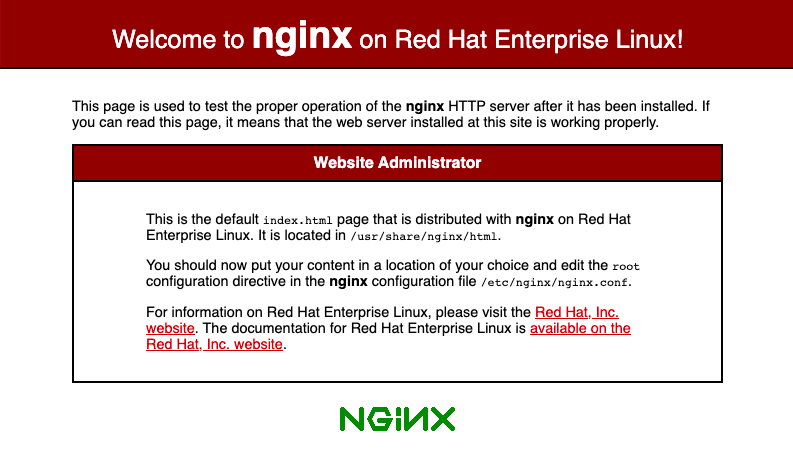
配置 nginx
执行以下命令进入 nginx 目录,并修改配置:
cd /etc/nginx
vim nginx.conf
在 server 中配置静态服务 location ,同时 nginx 还可以对网站的静态资源在传输前进行压缩,提高页面加载速度。经过 gzip 压缩后页面大小可以变为原来的 30% 甚至更小。使用时仅需开启 gzip 压缩功能即可。完整配置如下:
user nginx;
worker_processes auto;
error_log /var/log/nginx/error.log;
pid /run/nginx.pid;
# Load dynamic modules. See /usr/share/doc/nginx/README.dynamic.
include /usr/share/nginx/modules/*.conf;
events {
worker_connections 1024;
}
http {
log_format main '$remote_addr - $remote_user [$time_local] "$request" '
'$status $body_bytes_sent "$http_referer" '
'"$http_user_agent" "$http_x_forwarded_for"';
access_log /var/log/nginx/access.log main;
sendfile on;
tcp_nopush on;
tcp_nodelay on;
# 开启gzip压缩功能
gzip on;
# 设置允许压缩的页面最小字节数; 这里表示如果文件小于10k,压缩没有意义.
gzip_min_length 10k;
# 设置压缩比率,最小为 1,处理速度快,传输速度慢;
# 最大压缩比可设置为 9,但是处理速度较慢,推荐设置为 6
gzip_comp_level 6;
# 设置需要压缩的文件, 通常情况下文本、css、js建议压缩
gzip_types text/plain text/css application/json application/x-javascript text/xml application/xml application/xml+rss text/javascript;
keepalive_timeout 65;
types_hash_max_size 2048;
include /etc/nginx/mime.types;
default_type application/octet-stream;
# Load modular configuration files from the /etc/nginx/conf.d directory.
# See http://nginx.org/en/docs/ngx_core_module.html#include
# for more information.
include /etc/nginx/conf.d/*.conf;
server {
listen 80 default_server;
listen [::]:80 default_server;
server_name _;
root /usr/share/nginx/html;
# Load configuration files for the default server block.
include /etc/nginx/default.d/*.conf;
location / {
root /root/www;
index index.html index.htm;
try_files $uri $uri/ /index.html;
}
error_page 404 /404.html;
location = /40x.html {
}
error_page 500 502 503 504 /50x.html;
location = /50x.html {
}
}
}
配置完成之后,执行 nginx -s reload 重启 nginx 后通过浏览器访问,发现报 500 内部服务器错误:

排查问题
通过上文中配置可以看到,第 3 行中的错误日志路径为:error_log /var/log/nginx/error.log;
此时我们通过命令查看 cat /var/log/nginx/error.log 错误日志,由 Permission denied 可以看出是权限问题导致。

1⃣️ 首先,我们通过 ps aux | grep nginx 命令查看当前 nginx 的运行进程:

2⃣️ 其次,我们修改上文配置中的第一行:
# 将用户名 nginx 改为 root
user root;
3⃣️ 最后,执行 nginx -s reload 重启 nginx ,再次打开页面看到已经可以正常访问:

常用命令
nginx启动服务nginx -s reload重启,每次修改配置文件后都需要重新启动才能生效nginx -s stop 或 nginx -s quit关闭服务
以上📝
